Windows Powershell で Azure の操作をしたい
Windows Powershell で Azure を操作するためのコマンドが用意されています。
これらを利用して効率的に Azure を管理できます。
まずは準備~接続編。
前提条件
本記事はWindows Powershell 5.1 で調査したものです。
PS C:\> $PSVersionTable
Name Value
---- -----
PSVersion 5.1.19041.610
PSEdition Desktop
PSCompatibleVersions {1.0, 2.0, 3.0, 4.0...}
BuildVersion 10.0.19041.610
CLRVersion 4.0.30319.42000
WSManStackVersion 3.0
PSRemotingProtocolVersion 2.3
SerializationVersion 1.1.0.1
PS C:\>Azモジュールインストール
Az モジュールをインストールします。
proxy配下の環境の場合は、こちらを参考にして事前にセットアップします。
次に、古い Azure 操作モジュールである AzureRM が既にインストールされている場合はアンインストールした方が良いです。
AzureRM がインストールされているか確認。
PS C:\> Get-InstalledModule -Name AzureRM
Version Name Repository Description
------- ---- ---------- -----------
5.7.0 AzureRM https://www.power... Azure Resource Manager Module
PS C:\>AzureRM がインストールされていたのでアンインストール。
Uninstall-AzureRmAz をインストール、Powershellを管理者モードで開いて実行。
Install-Module -Name Azリポジトリの警告が出たら ‘Y’ で続行します。
Az のアップデートはこちら
Update-Module -Name Az現在インストールされているモジュールを確認。
PS C:\> Get-InstalledModule -Name Az*
Version Name Repository Description
------- ---- ---------- -----------
5.5.0 Az PSGallery Microsoft Azure PowerShell - Cmdlets to manage r...
2.2.5 Az.Accounts PSGallery Microsoft Azure PowerShell - Accounts credential...
1.1.1 Az.Advisor PSGallery Microsoft Azure PowerShell - Azure Advisor Cmdle...
2.0.2 Az.Aks PSGallery Microsoft Azure PowerShell - Azure managed Kuber...
<以下省略>詳細は Azure Powershell の github https://github.com/Azure/azure-powershell を参照。
Azureに接続
以下の様に接続します。
PS C:\> Connect-AzAccountConnect-AzAccount 実行後は、ユーザ、パスワードを入力するダイアログが表示されるので、それを入力します。
なお、パスワードファイルを使って対話無しでもログインする場合はこちらを参照のこと。
次にサブスクリプションが複数ある場合は選択します。Connect-AzAccount のパラメータでも -SubscriptionName や -SubscriptionId があるのでそちらで指定してもOK。
PS C:\> Select-AzSubscription -SubscriptionName xxxxxx使用後は接続解除します。
PS C:\> Disconnect-AzAccount参考
azure powershell https://github.com/Azure/azure-powershell
Install Azure PowerShell https://docs.microsoft.com/ja-jp/powershell/azure/install-az-ps?view=azps-5.5.0


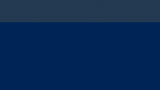

コメント